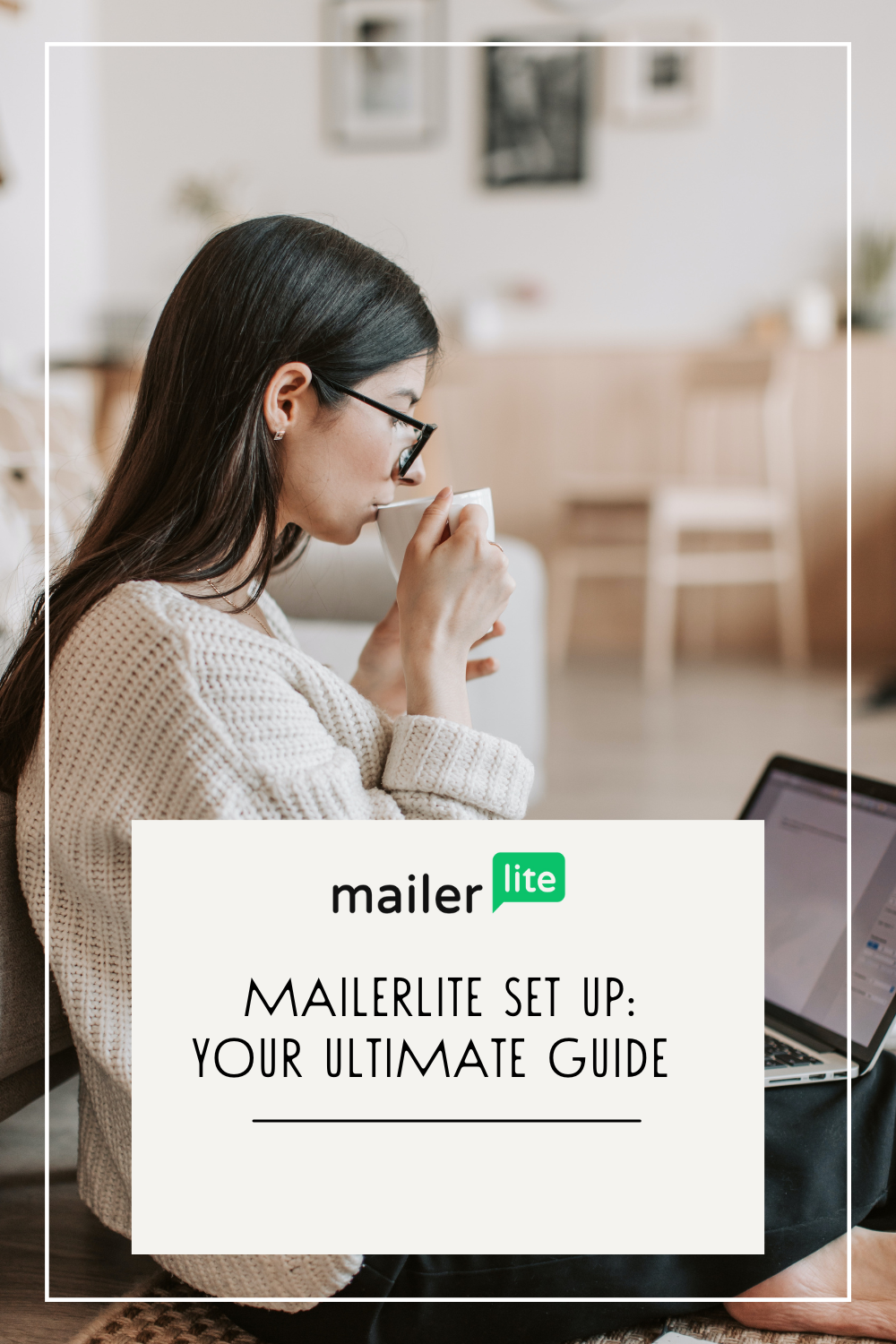MailerLite Set Up: Your Ultimate Guide.
A Step-by-Step Mailerlite Tutorial.
Welcome to the ultimate guide to MailerLite set-up! If you're looking for an easy-to-follow tutorial on how to make the most of this powerful email marketing tool, I've got ya covered.
So, before you jump into the pretty designing of emails & forms - I am about to save you a WHOLE lotta time & headache.
Read on for more.
A step by step Mailerlite tutorial
Get set up correctly the first time.
Whether you're starting out with email marketing or have been around the block, MailerLite offers a range of features and functionalities that can simplify your mailing list.
In this step-by-step guide, I'll walk you through what you need to know to set up your MailerLite account FAST, create and customize your email templates, build a subscriber list, and optimise your campaigns for maximum engagement and conversions.
So, let's dive in and unlock the full potential of MailerLite together!
Why choose MailerLite for your mailing list?
Email marketing is a powerful tool for businesses of all sizes, and choosing the right platform is important. But don’t get hung up on it if you’re new to building a list - getting going is the biggest hurdle.
That’s reason #1 I recommend MailerLite against competitors such as Mailchimp, Convertkit & ActiveCampaign. It’s actually SIMPLE, making it super easy to pick up & work your way around.
My pet peeve with email marketing platforms is they're full of jargon, clunky & complicated to work your way around. Not Mailerlite my friends.
A HUGE reason I get business founders wanting my help with setups and switches to MailerLite specifically - it's FREE! And free for some pretty advanced features too ~ including segmentation, landing pages & workflow automations!
Unlike many other email marketing platforms, MailerLite offers a generous free plan that allows you to send up to 12,000 emails per month to a subscriber list of up to 1,000 contacts.
This is perfect for small businesses who are just getting started. And if you need more advanced features or have a larger subscriber list, MailerLite's paid plans are really well-priced.
So... simple, free... what else?
MailerLite offers a huge amount of features that surpass the likes of simplicity rival ~ Flodesk, helping you maximize the impact of your email efforts.
From great drag & drop templates and automation workflows, landing pages (even websites and e-commerce integrations), awesome analytics and segmentation options, MailerLite has pretty much everything you need to create, send, and track highly targeted and engaging email campaigns.
SETTING up your MailerLite account
To set up your account, simply head over to the MailerLite website and click on the "Sign up free" button. Fill in your details, including your name, email address, and password, and click on the "Create my account" button. You'll then receive a confirmation email with a link to activate your account. Once your account is activated, you can log in and start exploring the platform.
There's a certain route I suggest when setting up.
And let me tell you, it comes from countless MailerLite done for you setups.
Start with updating MailerLite settings
This is IMPORTANT, start with settings to save yourself the work later down the line. Scroll to settings and make sure you input as a minimum;
1. Company details - a proper business email as the sender email
2. Social media URLs
3. Logo & branding
4. Authenticate your domain.
Switching email providers can have a negative impact on your authority and your mail can end up in subscribers' junk. Get yourself off to a great start by authenticating your domain properly.
You'll need to log in to your domain host and add some new DNS records. Mailerlite walks you through the process of authenticating your domain pretty well. But it's definitely one of those areas clients appreciate my support with during set ups.
Find out more how to authenticate your domain here.
2. Subscriber tab - Create your groups, segments & fields
Mailerlite has groups & segments instead of 'tags' and 'audiences' - segments are more 'filters' and behaviours of subscribers that can span across groups.
Groups don't change, think of them as your ‘lists’, they define groups of subscribers.
TOP TIP - If you're thinking 'does this needs to be a group or segment' - ask yourself, do I need to trigger an automated email off the back of someone joining this? If so… it's a group you need!
To create a new group (a list), go to the "Subscribers" tab in your MailerLite dashboard and click on the "Create a new group" button. Give your group a name, and you're ready to start adding subscribers.
To create a segment, go to the "Subscribers" tab in your MailerLite dashboard and click on the "Create a new segment" button. Choose the criteria you want to use to define your segment, such as age, location, or email engagement, and click on the "Save segment" button. You can then use this segment when creating your campaigns to ensure that your messages resonate with the right audience.
Create your forms fields - Outside of the basic info captured Name, Email - what other info will you need in your 'opt-in forms'? Do you ask questions for ‘intel’ here? D you need their address?
Add these form fields in first, before you jump into creating and importing your subscriber list.
3. Add subscribers
‘Can you just walk me through it’ 1-1 Training Session here
‘Can you just walk me through it’ 1-1 Training Session here
You can manually add subscribers one by one, or you can import a list of subscribers from a CSV file. To import subscribers, click on the "Import" button and follow the prompts to upload your CSV file. MailerLite will automatically map the columns in your file to the appropriate fields in your subscriber list.
Still not sure how to import subscribers? Learn more about it here.
Switching from Mailchimp? MailerLite offer a quick import route for this.
4. Design Your Email templates
MailerLite offers a wide range of pre-designed templates that you can customize to match your brand's look and feel.
Once you've selected a template, you can use MailerLite's drag-and-drop editor to customize it to your liking. Add your logo, change the colours and fonts, and rearrange the layout to create a template that reflects your brand's identity.
You can also add dynamic content blocks, such as personalised greetings or product recommendations, to make your emails more engaging and relevant to each recipient.
Service providers tip - keep it simple. A logo or simple header at the top. Be on brand yes, but don’t think you need an overly fancy template.
5. Design Your FORMS
Mailerlite offers opt-in forms in a few ways. Embed, pop up and landing pages.
What’s the difference?
Embed - add these to your website (you can also generate a direct link to these, but remember they don’t carry your branding, if you don’t plan on embedding to your website - use landing pages instead)
Pop-up - You can one pop up at a time on your website with MailerLite. Annoying unless used thoughtfully though - there needs to be a high value/ an incentive here if you are using.
Landing pages - If you need a separate URL to link from your socials or email footer, landing pages are the way to go. Ideal if you don’t have a website.
There’s also the ability to create full websites with multiple pages.
You can create success pages within MailerLite OR send to your own website thank you page.
There are various templates to pick from or design your forms from scratch.
You can automatically assign subscribers to groups when they complete a form, or use the ‘interest groups’ option for subscribers to self-select which groups they get added to. Neat!
6. Create your automations
With MailerLite's automation workflows, you can set up a series of emails that are triggered by specific actions or events, saving you time and ensuring that your subscribers receive timely and relevant content.
Workflows can be used for various purposes, such as welcoming new subscribers, nurturing leads or re-engaging inactive subscribers.
Most likely you’ll be needing them to deliver freebies.
There are a few triggers Mailerlite offer, that can start a flow of emails.
Mailerlite automation triggers:
When a subscrber joins a group
When a subscriber completes a form
On a fixed date
An anniversary of a date
When they click a link
When a form field is updated
Various e-commerce triggers
To create an automation workflow, go to the "Automation" tab in your MailerLite dashboard and click on the "Create new workflow" button.
Choose a trigger for your workflow, such as a new subscriber joining your list or a specific date or event, and define the actions and conditions that will follow. You can create simple or complex workflows, depending on your goals and requirements.
Find out more about automations by watching this automation overview tutorial.
7. Add to your website & integrate
MailerLite integrates with a wide range of third-party tools and platforms, allowing you to streamline your workflows and maximize your efficiency. Whether you're using a CRM system, an e-commerce platform, or a landing page builder, chances are MailerLite has an integration for it. Popular integrations include Shopify, WordPress, WooCommerce, and Zapier.
To integrate MailerLite with another tool or platform, go to the "Integrations" tab in your MailerLite dashboard and search for the tool or platform you want to connect. Follow the prompts to authorize the integration and set up the desired connections. Once the integration is set up, you can sync data between MailerLite and your other tools automatically, saving you time and effort.
Pro tips for successful email marketing with MailerLite
To make the most of MailerLite and achieve great results with your email marketing campaigns, here are some tips and best practices to keep in mind:
1. Personalise your emails. Use MailerLite's personalisation tags to address your subscribers by name. Use segmentation to create different groups and segments to avoid sending irrelevant content to ‘all subscribers’
2. How to edit the MailerLite preview text… it’s tricky to find. When you open the drag-and-drop builder (when you design your email campaigns) you’ll find it right at the top of the design. Remember to change it for every email.
2. Mailerlite campaigns have surveys built in, allowing you to ask questions of your audience and then ‘tag’ them in various ways (add them to a group, update fields)
3. Experiment with different subject lines, email designs, and calls-to-action to see what resonates best with your audience. On the paid for plans you get access to A/B testing
4. Keep an eye on your email deliverability rates and take steps to improve them, such as regularly cleaning your subscriber list (there’s an auto clean up that makes this easy)
5. Monitor your analytics. Regularly review your email campaign reports and analytics to identify trends, spot areas for improvement, and make data-driven decisions.
6. TEST TEST AND TEST. Especially when it comes to forms and workflow automations. Send a test email to yourself and complete your forms as you would a subscriber.
Mailerlite setup: let’s recap
In conclusion, MailerLite is a powerful and user-friendly email marketing tool that can help you take your campaigns to new heights.
By following this route to setting up MailerLite, you’ll save yourself the headache down the line.
Let’s recap that Mailerlite Set up Checklist
Start with settings
Create groups, segments & fields
Add subscribers
Design your email templates
Design your forms
Create your workflow automations
Integrate
TEST
Sign up to Mailerlite today and get going with building your list*
Want your Mailerlite professionally set up in a day? Book a done-for-you system build for £550 here.
Prefer to do things yourself? Sameeee. Probably why you are reading this blog hey?
You can book a systems training session here. I train you and give you my full method for setting up, bespoke to your business needs. Check that out here.
*I receive a small affiliate commission when you sign up to Mailerlie through this link.